Quick Start Guide
Welcome to Betterchamp! This guide will walk you through everything you need to know to get up and running quickly. From setting up your account to conducting your first AI-powered 1:1 conversation.
On this page
Account Creation
- Navigate to Betterchamp login page
- Sign in with Google, Microsoft, or your email address. Using Google or Microsoft provides a faster setup process. If you choose to sign in with an email address, you will need to verify it.
Free Trial
When you sign up for a new account, you automatically enroll in a 1-month free trial of the Starter plan. If you would like to switch to Pro, you can do so in Settings → Subscription.
At the end of your trial, you will get a notification in your Betterchamp dashboard to upgrade and add your billing details.
Complete Your 3-Step Onboarding
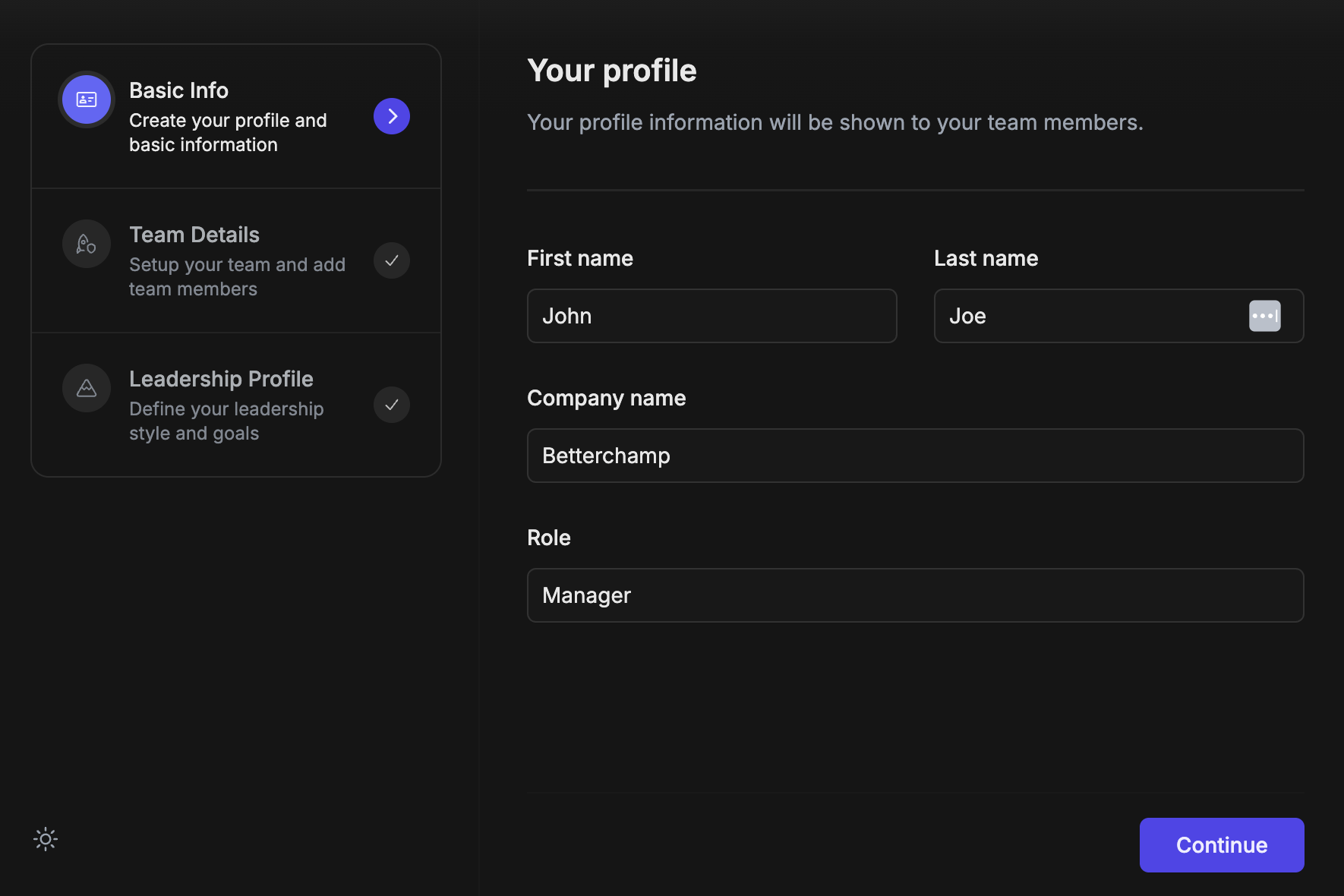
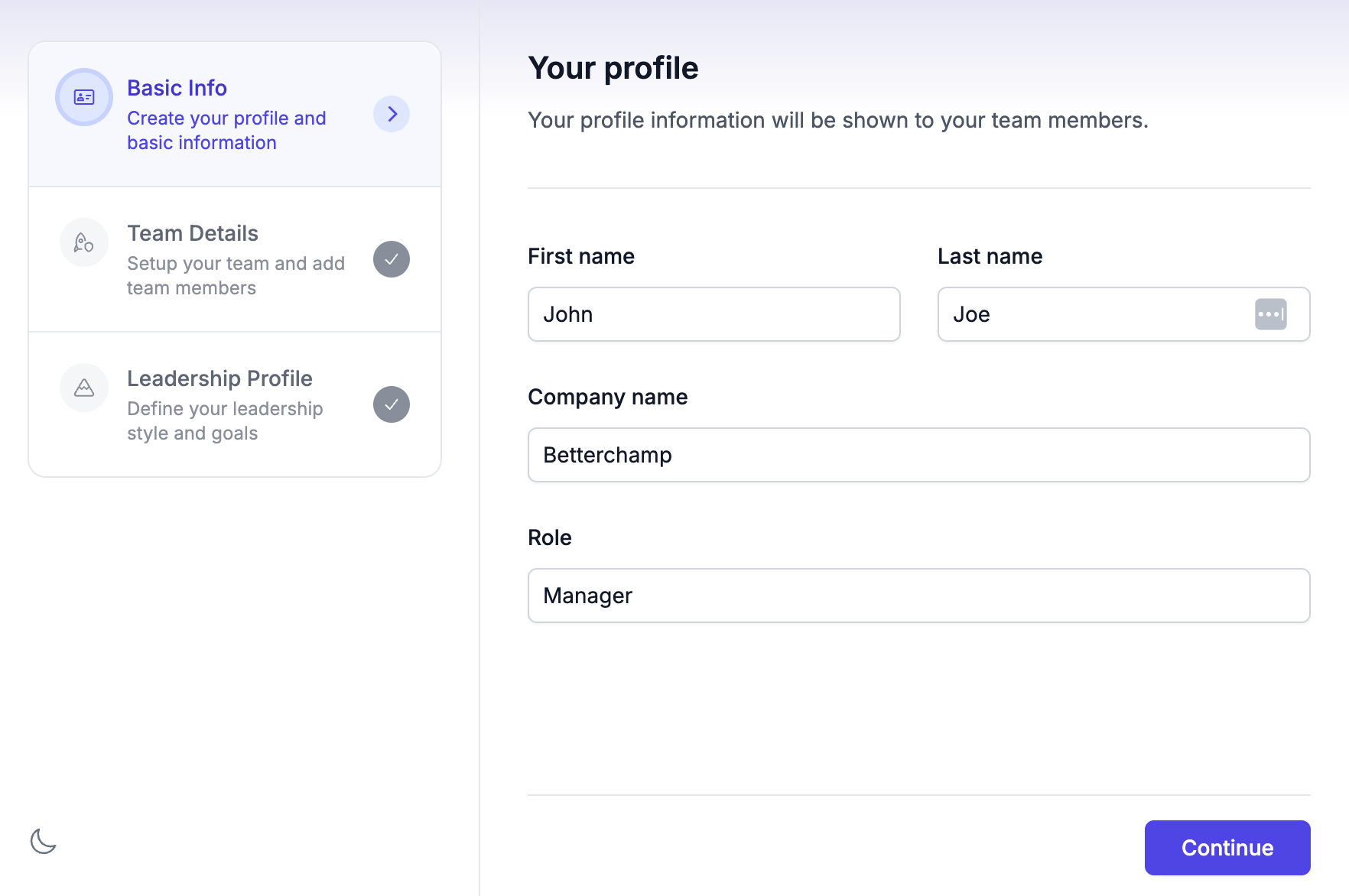
Follow the guided setup process to personalize your Betterchamp experience:
- Step 1: Basic Info - Enter your name, company, and role.
- Step 2: Team Details - Set up your team and add team members. When you add team members with email addresses, they'll receive a notification to join Betterchamp.
- Step 3: Leadership Profile - Define your leadership style, management experience, and challenges so Betterchamp can personalize your experience.
Click "Continue" through each step to complete your initial setup.
Create Your First Conversation
Use conversations to keep track of your 1:1s, team meetings, stakeholder meetings, or informal discussions that often get forgotten. The conversation feature in Betterchamp is easy to work with, as you do not need to integrate your calendar or other software to use it.
Steps to Create a Conversation
- Navigate to conversation page
- Select a team member(s)
- Choose your preferred date
- Set a relevant title if the auto-generated one is not sufficient
- During your meeting, keep track of important points in your private notes
Organize Your Notes and Action Items
- Add Private Notes. Use the private notes section to keep track of your meeting preparations, decisions, and other important information during the conversation. This section is only accessible by you.
- Add Action Items. Action items are follow-up tasks that need to be completed after the conversation. You can mark them as public so they are visible to other participants as well.
Create a Quick Recap
Quick Recap button helps you create a quick summary and share it with other meeting participants.
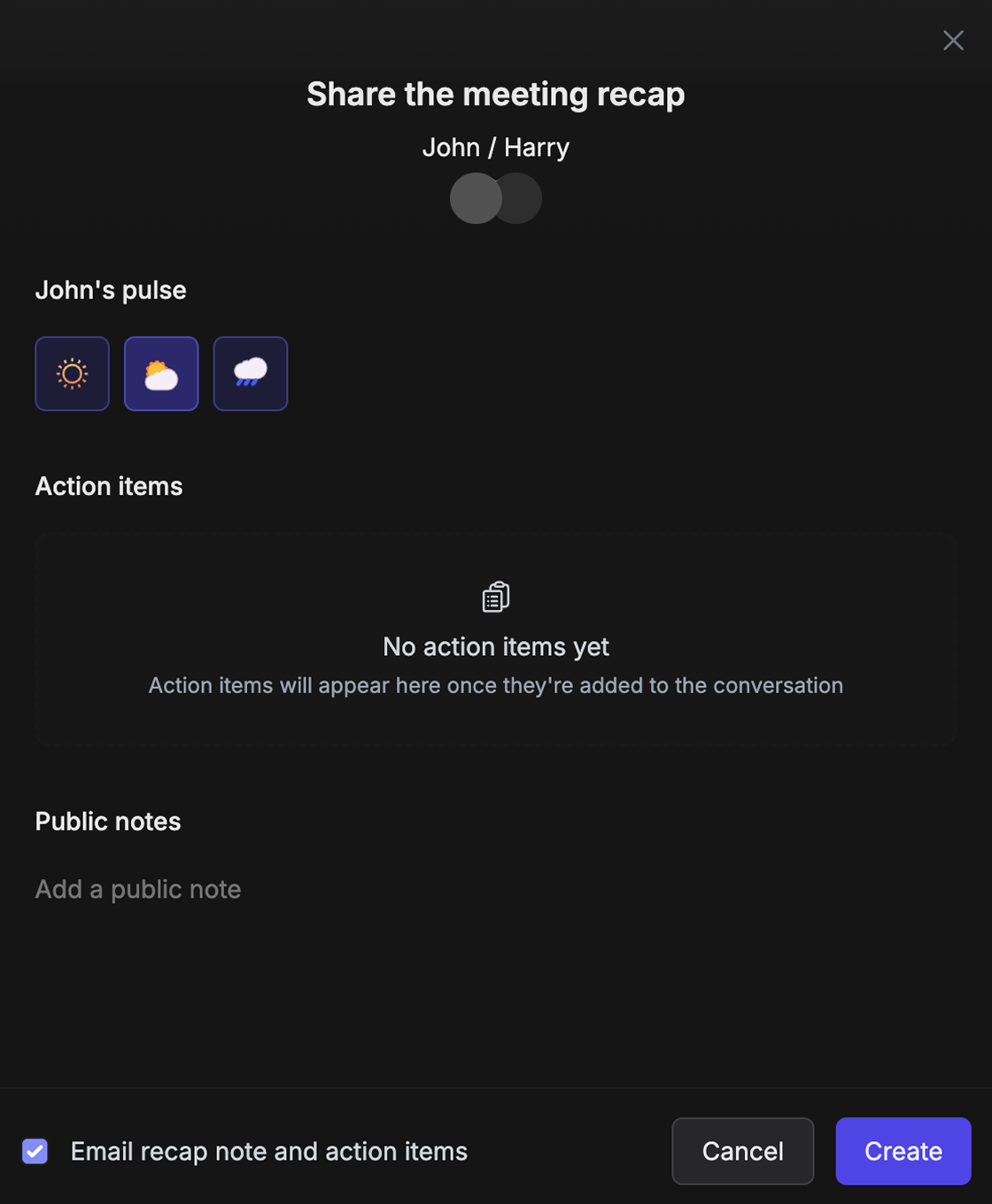
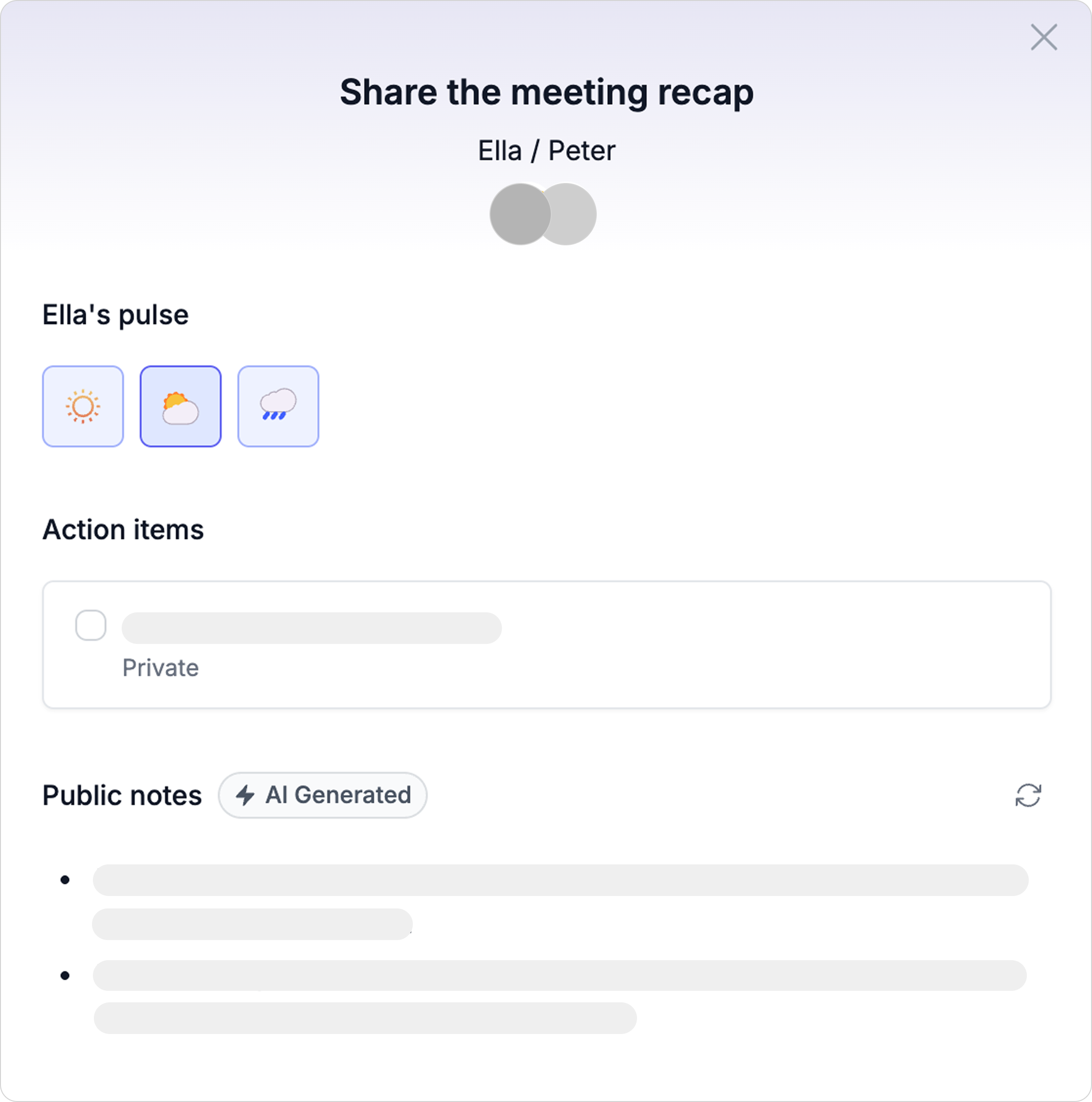
- Public Recaps. Public recaps are a simple way for you to share the action items, follow-ups, and decision points of the conversation with everyone involved. They are accessible by everyone who joined your conversation. You can either write them manually, or if you have sufficient private notes, Betterchamp AI will help you draft one.
- Motivation Tracking. After every 1:1, record your team member's motivation. We use this data to forecast your team engagement. You can view the analysis on your dashboard.
That's it! You've now run your first conversation.
AI Coach Enabled Conversation
Betterchamp AI Coach serves as your personal leadership coach during 1:1s, providing personalized insights to improve your leadership skills. After every 1:1, Betterchamp AI analyzes your conversation and offers feedback on what you did well, areas for improvement for your next 1:1, and suggests a list of action items. The more you use AI Coach, the better it gets at providing personalized insights.
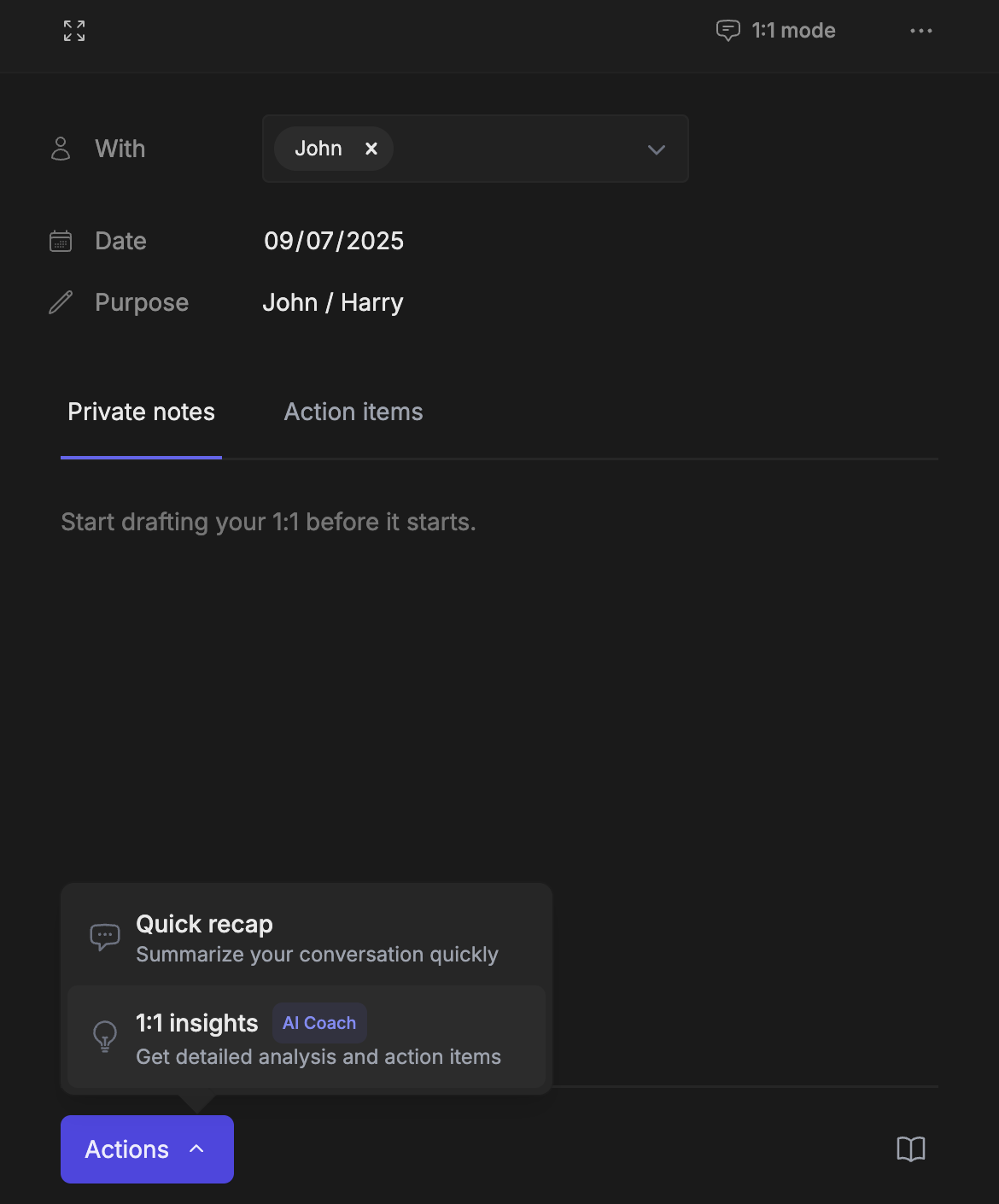
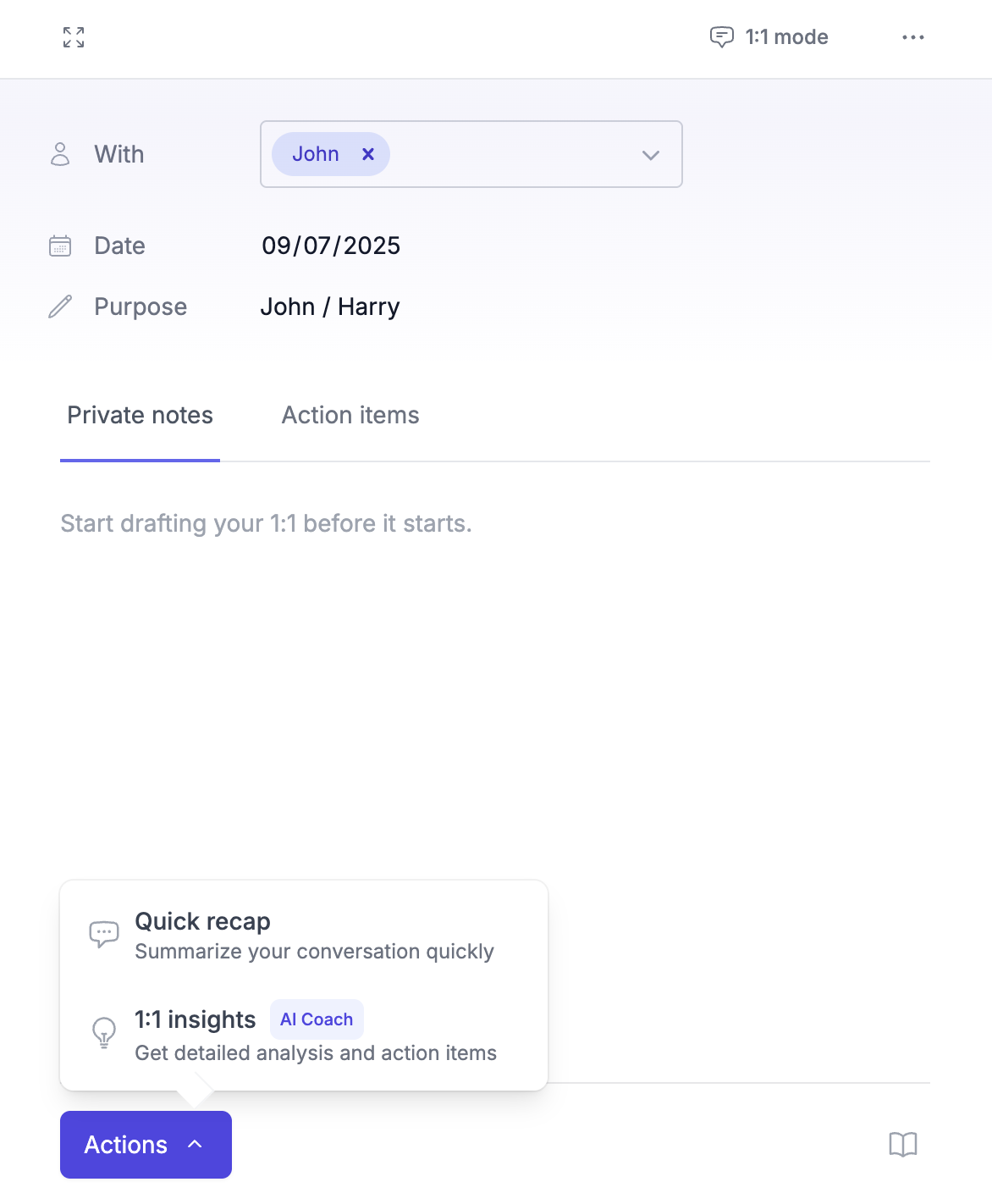 Steps to Create an AI Coach Enabled Conversation
Steps to Create an AI Coach Enabled Conversation- Create a conversation as you would normally do.
- Choose 1:1 Insights (AI Coach) from the bottom menu.
- Click on Capture Live Conversation. You also have an option to import existing conversation transcripts from Zoom and other meeting software.
- Click Continue button to start the coaching.
- When the conversation is over, simply stop the AI Coach and let it analyze the conversation.
- This might take a few minutes to complete. You can see the progress in the bottom right corner of the screen.
- After the analysis is complete, you will see the insights and action items.
Track Team Morale and Motivation
Team morale is calculated whenever you add a motivation rating for your team member. We show a team average morale rather than individual morale to protect your team members' privacy. You can track this in your Dashboard.
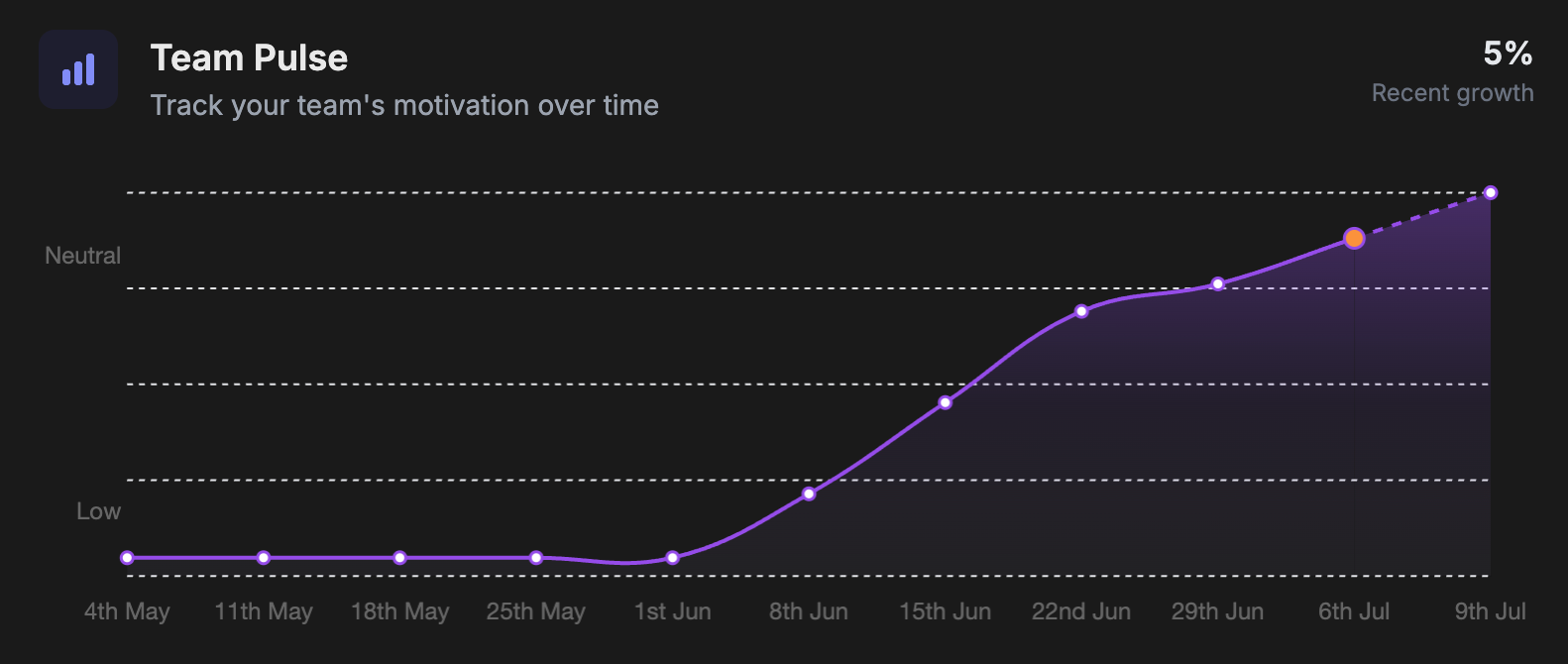
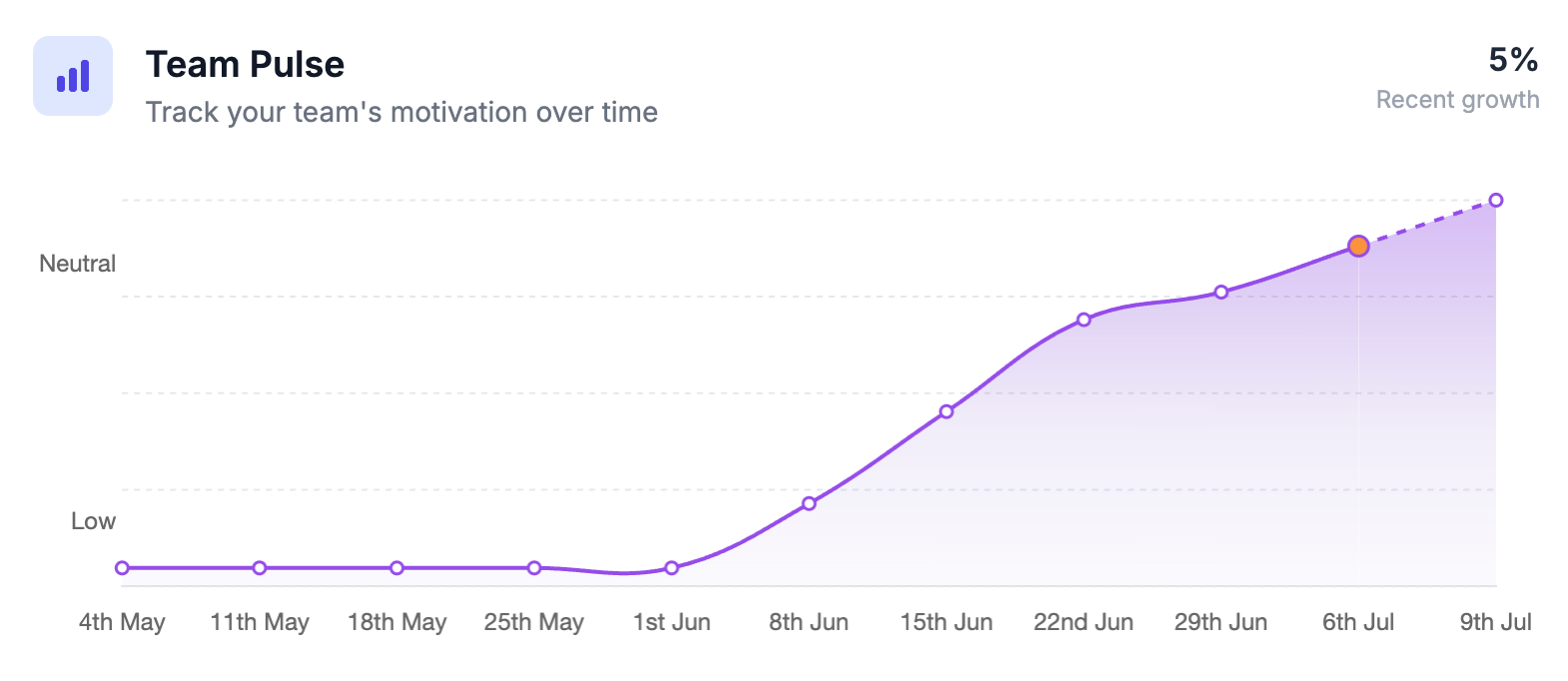
You can follow a few things by looking at your team morale:
- Team morale is low: Use this as an opportunity to check in with your team members and see if there are any issues.
- Team morale is high: Use this as an opportunity to celebrate with your team members.
- Team morale extremely low for certain team members: Use this as an opportunity to check in with those team members and see if there are any specific issues.
With Conversation Playbooks, you can address various team challenges and improve your team's morale.
Update Your Leadership Profile
Your leadership profile helps Betterchamp personalize your experience by understanding your management style, challenges, and preferences. You can update your leadership profile at any time in Settings → Leadership Profile.
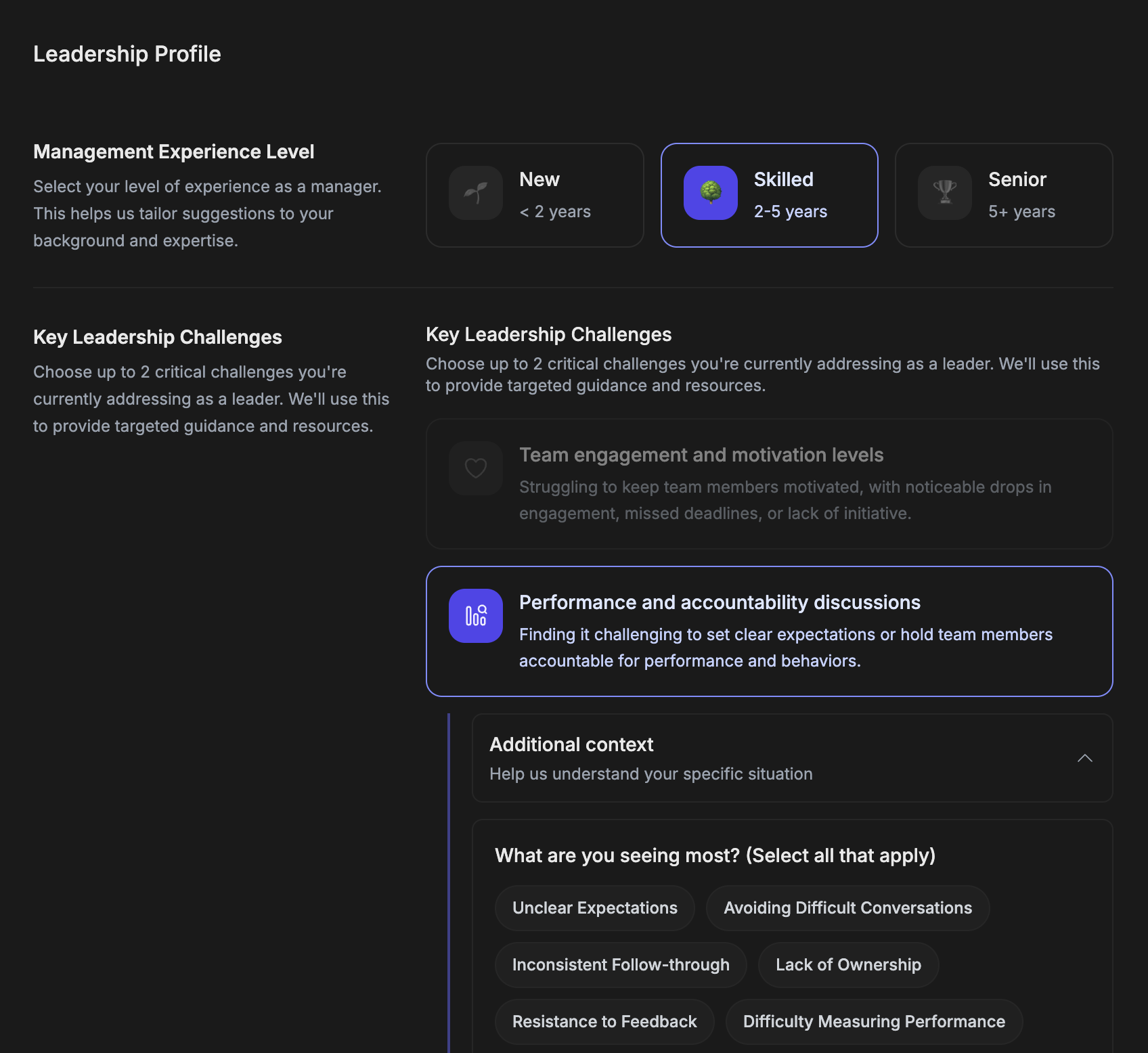
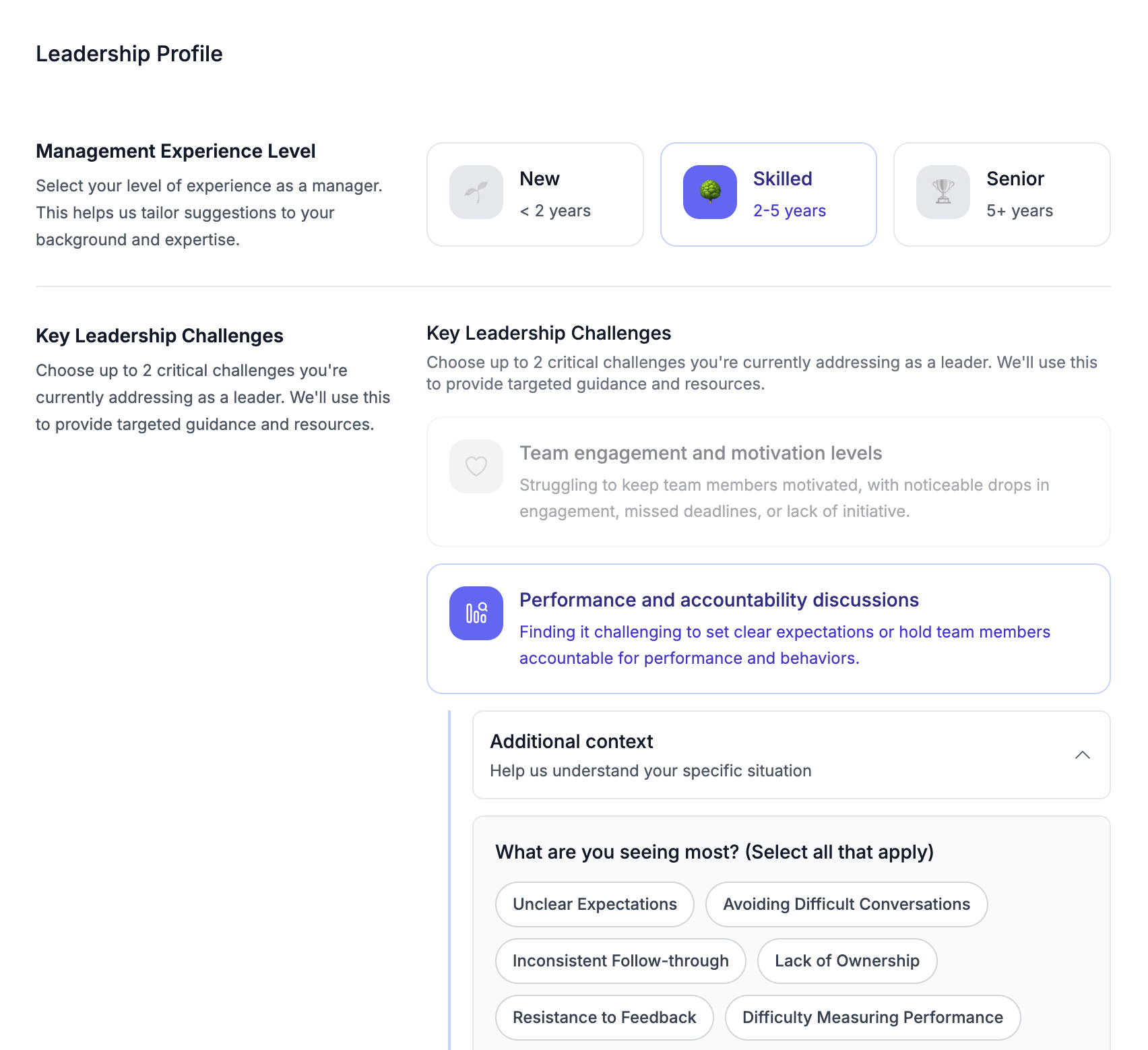
What You Can Configure
Your leadership profile includes several key areas that help personalize your Betterchamp experience:
- Management Experience Level: Select your experience level to receive appropriate guidance and resources
- Key Leadership Challenges: Choose up to 2 critical challenges you're addressing to get targeted conversation templates and coaching
- Communication Style: Define your preferred communication approach to customize conversation tips and strategies
- Planning Style: Set your planning approach to receive relevant strategic guidance
- Recognition Style: Configure how you prefer to recognize achievements for appropriate recognition strategies
- Decision-Making Style: Select your preferred decision-making approach to receive relevant leadership strategies
- 1:1 Check-in Frequency: Set your preferred frequency for structured 1:1 conversations to receive personalized coaching and reminders
Impact on Your Experience: Your leadership profile configuration directly influences the AI Coach recommendations, conversation template suggestions, dashboard insights, and personalized leadership development content you receive throughout Betterchamp.